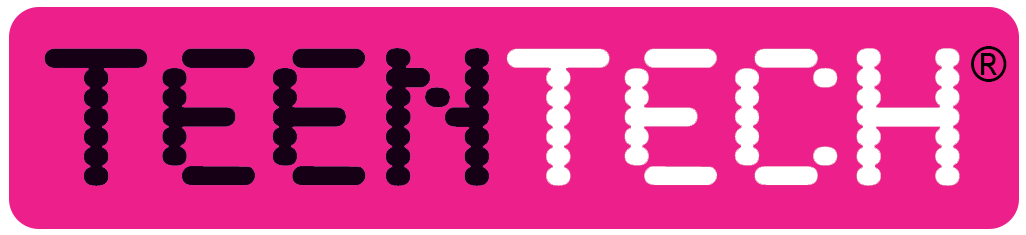Animation – Next Steps
Thank you for joining us for our Animation Week! We hope you feel inspired to take animation further and develop your skills!
We had some great tips from our Industry Experts this week!
We’ll continue to add links and resources here…
Pre-Production
Karine gave some Top Tips for coming up with a story for a short animation…
Ask Questions – Why do you want to do it? Purpose? Audience? Core message?
Set the Scene – Location, Mood, Atmosphere, Genre…
Create your Character – Think of yourself but with big dreams, fears, emotions as a starting point!
What does your character need to overcome? – Obstacles? Money, Time, Weather, Another character? A
villain?
Have a Hook – Why? When? How? Create! Imagine!
Keep it Simple – Don’t overcomplicate with too much dialogue, voiceovers, music!
SHARE WITH THE WORLD!
Production
We demonstrated a couple of great tools for producing animations.
First up was Stop Motion Studio on iOS and Android. It’s a free app that enables you to record, and manage your animation project!
You can download it from the Google Play Store for Android (https://play.google.com/store/apps/details?id=com.cateater.stopmotionstudio&hl=en_US) and from the iOS App Store (https://apps.apple.com/us/app/stop-motion-studio/id441651297).
It’s a free app, although there are some additional features that you can unlock such as the ability to use green screen technology (which we demoed too, this morning), but you do not need to pay for anything in order to create your animation!
The second application we used was qStopMotion, an application for Windows. You can download it from http://qstopmotion.org and, again, it is free. It works great if you have a webcam you can plug in, but it should also work with digital cameras too. Ali noticed on one of his (many) computers, the built-in webcam wasn’t recognised, but if you have a camera you can plug into your computer, you’ll be fine.
We also showed how you can use the free and built in Photos app on Windows 10, along with any digital camera, to create animation with NO ANIMATION SOFTWARE! You can do the same in iMovie too.
Post-Production
During our Post-Production session we looked at editing using Adobe Premiere Rush (https://www.adobe.com/products/premiere-rush.html). This application has a monthly subscription, but they do have a Free version that allows you three exports (the process you go through when you’re all finished), so make sure you’re really done before you export your final movie. We also looked at the free Photos app that is built into Windows 10 (and also available from https://www.microsoft.com/en-gb/p/microsoft-photos/9wzdncrfjbh4).
Adobe Premiere Rush is cross-platform – PC, Mac, iOS and Android too. It’s also very similar to iMovie so many of the tips and tricks we demonstrated apply to iMovie (and similar editing applications).
In both applications, we demonstrated how you can import clips from your animation software (either phone or computer-based) and then edit your scenes together, adding music, sound, titles and even some simple CGI effects!
If you need any additional support, please let us know!
Also, we looked at a couple of websites where you can get free-to-use images and audio files (sound effects and music)…
Sounds and Music
https://freesound.org
https://studio.youtube.com (Click on Audio Library – you will need a Google account/YouTube account for this)
Photos
https://pixabay.com
Next-Steps
You can watch the video above for some tips from our experts about what to look at next!
Dave suggested trying Blender (https://www.blender.org) if you want to get into 3D animation. It’s free and open-source.
Kay works as a Careers Manager at ScreenSkills and their website (https://www.screenskills.com) has lots of information about routes into the industry, and the different careers within animation.
Mike suggested looking at ArtStation (https://www.artstation.com) for inspiration from professional and hobbyist animators and artists.